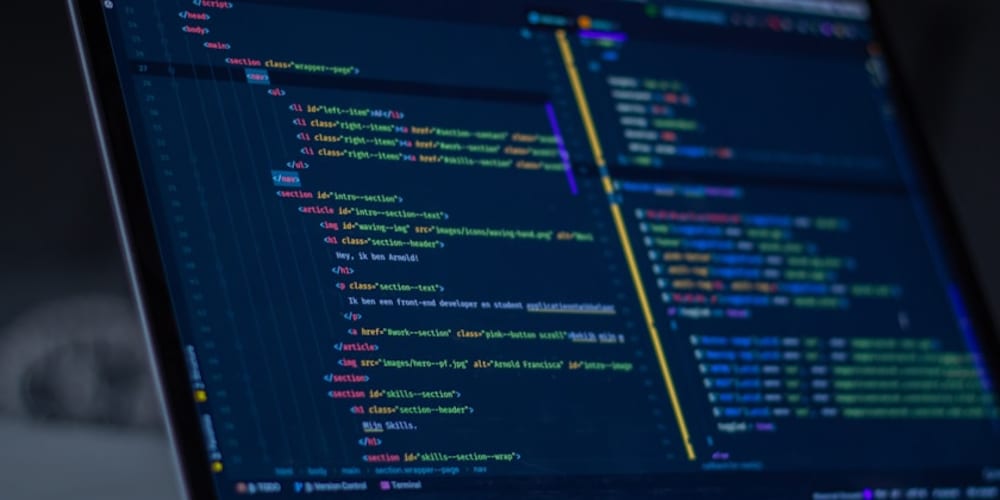In the world of software development, managing code changes efficiently is crucial. Version control systems (VCS) like Git and platforms like GitHub have become indispensable tools for developers. In this blog, we will explore the importance of version control and provide a comprehensive guide on how to use Git and GitHub effectively.
Why Version Control is Important
1. Collaboration
Team Coordination: Multiple developers can work on the same project simultaneously without conflicts.
Code Review: Team members can review each other’s code, suggest improvements, and ensure code quality.
Track Contributions: Easily track who made specific changes, which is crucial for accountability and understanding the codebase history.
2. Backup and Restore
Automatic Backups: Every change is stored in the repository, providing a comprehensive backup of the project.
Restore Points: Easily revert to previous versions of the codebase if something goes wrong.
3. Version History
Detailed History: View a detailed history of the entire project, including what changes were made, when, and by whom.
Branching and Merging: Experiment with new features or fixes in isolated branches without affecting the main codebase.
4. Efficient Workflow
Continuous Integration: Integrate changes into the main codebase frequently to detect errors early.
Continuous Deployment: Automate the deployment process to release updates quickly and efficiently.
Getting Started with Git
Installation
- Windows: Download and install Git from git-scm.com.
- Mac: Install via Homebrew (
brew install git). - Linux: Install using the package manager (
sudo apt-get install gitfor Debian-based systems).
Configuration
Set up your username and email:
git config --global user.name "Your Name"
git config --global user.email "your.email@example.com"
Basic Git Commands
- Initialize a Repository: Start a new repository or clone an existing one.
git init
git clone https://github.com/username/repository.git
- Check Status: View the current status of your working directory.
git status
- Add Changes: Stage changes for commit.
git add filename
git add .
- Commit Changes: Save changes to the local repository.
git commit -m "Your commit message"
- View Log: See the commit history.
git log
Branching and Merging
- Create a Branch Branching allows you to create a separate line of development.
git branch new-feature
git checkout new-feature
- Merge a Branch Merging integrates changes from one branch into another.
git checkout main
git merge new-feature
- Delete a Branch Clean up branches that are no longer needed.
git branch -d new-feature
Using GitHub
Repository Management
Create a Repository: On GitHub, click on “New” and fill out the repository details.Clone a Repository: Copy the repository URL and use git clone to clone it locally.
Push and Pull
- Push Changes: Upload local changes to the remote repository.
git push origin main
- Pull Changes: Fetch and merge changes from the remote repository.
git pull origin main
Forking and Pull Requests
Fork a Repository: Create a personal copy of someone else's project.
Create a Pull Request: Propose changes to the original project by submitting a pull request.
Advanced Git Techniques
- Rebasing Rebase re-applies commits on top of another base tip.
git checkout feature-branch
git rebase main
- Stashing Temporarily save changes that are not ready to be committed.
git stash
git stash apply
- Cherry-Picking Apply specific commits from one branch to another.
git cherry-pick commit-hash
Best Practices
Commit Often: Frequent commits with descriptive messages make it easier to track changes.
Use Branches: Isolate new features and bug fixes in separate branches.
Write Clear Commit Messages: Describe what changes were made and why.
Regularly Pull Changes: Keep your local repository up to date with the remote repository.
Code Reviews: Encourage team members to review each other’s code.
Version control with Git and GitHub is a fundamental skill for any software developer. It enhances collaboration, maintains a detailed history of changes, and ensures efficient workflow management. By following the guidelines and best practices outlined in this blog, you can effectively manage your code and contribute to projects with confidence.