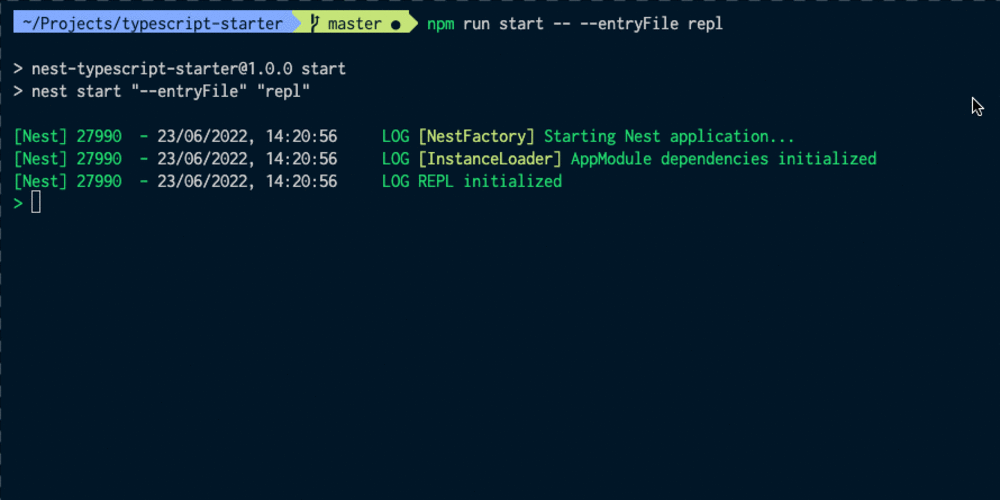Prerequisites
- Node.js installed.
- Discord account with a server.
- Google Cloud account with Bard API access.
Step 1: Set Up Your Project
- Create a New Directory:
mkdir discord-bot-bard
cd discord-bot-bard
- Initialize a Node.js Project:
npm init -y
- Install Required Packages:
npm install discord.js axios dotenv
Step 2: Create Your Discord Bot
-
Create a New Bot Application:
- Go to the Discord Developer Portal.
- Create a new application.
- Add a bot under the "Bot" tab.
-
Get Your Bot Token:
- Copy your bot token from the "Bot" tab.
-
Invite Your Bot to Your Server:
- Go to the "OAuth2" tab and generate an invite URL with necessary permissions.
- Invite your bot using the generated URL.
Step 3: Integrate Google Bard API
-
Set Up Google Cloud Project:
- Create a new project in the Google Cloud Console.
- Enable the Bard API.
- Create an API key.
Store Your API Keys:
Create a .env file:
DISCORD_TOKEN=your-discord-bot-token
BARD_API_KEY=your-google-bard-api-key
Step 4: Write Your Bot Code
Create an index.js file and add the following code:
require('dotenv').config();
const { Client, GatewayIntentBits } = require('discord.js');
const axios = require('axios');
const client = new Client({ intents: [GatewayIntentBits.Guilds, GatewayIntentBits.GuildMessages, GatewayIntentBits.MessageContent] });
client.once('ready', () => {
console.log(`Logged in as ${client.user.tag}!`);
});
client.on('messageCreate', async (message) => {
if (message.author.bot) return;
if (message.content.startsWith('!bard')) {
const query = message.content.replace('!bard', '').trim();
if (!query) {
message.channel.send('Please provide a prompt for Bard.');
return;
}
try {
const response = await axios.post(
'https://bard.googleapis.com/v1/creations:generate',
{ prompt: query },
{
headers: {
'Authorization': `Bearer ${process.env.BARD_API_KEY}`,
'Content-Type': 'application/json',
},
}
);
const bardResponse = response.data.response;
message.channel.send(bardResponse);
} catch (error) {
console.error('Error fetching Bard response:', error);
message.channel.send('Sorry, I could not fetch a response from Bard.');
}
}
});
client.login(process.env.DISCORD_TOKEN);
Step 5: Run Your Bot
Run your bot with:
node index.js
🎉 Conclusion
Your Discord bot is now online and ready to generate creative content using the Google Bard API! Have fun interacting with it and expanding its features. Happy coding! 💻✨