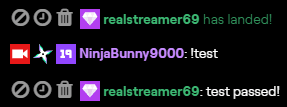This tutorial gets you up and running with a simple chat bot for Twitch channel.
Who's this tutorial for?
Beginners to coding and experienced coders new to Python.
Contents
We'll start out by setting up the accounts, getting the secrets, and installing the softywares. Then we'll setup and code the bot. By the end of this tutorial you should be ready to start adding your own custom commands.
BUT FIRST... we need to make sure we have our credentials in order. 👏
Papers, please!
📢 Glory to Arstotzka!
- Make an account on Twitch (for your bot) or use the one you stream with. Make it something cool like
RealStreamer69😎 - Request an oauth code. You'll need to login and give the app permissions to generate it for you.
- Register your app with Twitch dev and request a client-id (so you can interface with Twitch's API)
Keep the oauth and client id somewhere handy but not public. You'll need them later to configure the bot.
💡 PROTIP™ -- Keep it secret. Keep it safe.
Install all the things! 🧹
- Install Python 3.6 or 3.7 -- Windows // Linux // OS X
- Install PIPENV. In the console, run ⇒
pip install pipenv
Create a cozy home for the bot to live in
Virtual environments require a couple extra steps to set up but make developing Python apps a breeze. For this tutorial, we'll use PIPENV which marries pip and venv into a single package.
- In the console, navigate to your working directory
- Run ⇒
pipenv --python 3.6orpipenv --python 3.7- This is going to create
pipfileandpiplock. They hold venv info like Python version and libraries you install.
- This is going to create
- Then run ⇒
pipenv install twitchio
Configuring and authorizing the bot
Create 2 files in your working directory. One called bot.py and another called .env (no file name, just the extension - it's weird, I know).
/.env
Your secrets will live inside the .env file. Add the oauth token and client-id from above after the = in the file. Fill in the other vars as well.
# .env
TMI_TOKEN=oauth:
CLIENT_ID=
BOT_NICK=
BOT_PREFIX=!
CHANNEL=
/bot.py
Inside bot.py, import the libraries we'll need and create the bot obj that we'll start in the next step.
# bot.py
import os # for importing env vars for the bot to use
from twitchio.ext import commands
bot = commands.Bot(
# set up the bot
irc_token=os.environ['TMI_TOKEN'],
client_id=os.environ['CLIENT_ID'],
nick=os.environ['BOT_NICK'],
prefix=os.environ['BOT_PREFIX'],
initial_channels=[os.environ['CHANNEL']]
)
💡 PROTIP™ -- When we run
bot.pyusing PIPENV, it first loads the variables from the.envfile into the virtual environment and then runsbot.py. So, inside this venv, we have acess (on an instance-basis) to these variables. We're going to use python'sosmodule to import them, just like we would import environment variables on our native environment.
At the bottom of the file, we need to make sure the bot runs when we call bot.py directly using if __name__ == "__main__":
# bot.py
if __name__ == "__main__":
bot.run()
WAKE BOT UP (wake bot up inside!)
Let's test the bot and make sure it can connect to Twitch.
- In the console, run ⇒
pipenv run python bot.py
If it worked, you shouldn't get any errors - that means the environment variables loaded correctly and your bot successfully connected to Twitch!
If you got errors, check out the next section before moving on.
Error: Can't wake up. [save me]
A wild Request to join the channel has timed out. Make sure the channel exists. appears. You evade with..
Make sure you have the right tokens (oauth and client-id) in the .env file and that they're in the same directory/folder as
bot.py-
Your directory structure at this point should look like this...
working-directory/ ├─ .env ├─ bot.py ├─ Pipfile └─ Pipfile.lock
If that still doesn't fix it, comment below and we'll sort it out for ya!
Adding some functionality to the bot
Greet the chat room!
Back to bot.py.... Below the bot object, let's create a function called event_ready with the decorator @bot.event. This function will run once when we start the bot. It then reports to terminal and chat that it successfully connected to Twitch.
# bot.py, below bot object
@bot.event
async def event_ready():
'Called once when the bot goes online.'
print(f"{os.environ['BOT_NICK']} is online!")
ws = bot._ws # this is only needed to send messages within event_ready
await ws.send_privmsg(os.environ['CHANNEL'], f"/me has landed!")
Go ahead and test the bot again. It should greet chat when it comes online now.
Respond to messages in chat
Next up, we're going to add a function that's run every time a message is sent in your channel. You can add all sorts of logic here later, but we'll start out with making sure the bot ignores itself.
# bot.py, below event_ready
@bot.event
async def event_message(ctx):
'Runs every time a message is sent in chat.'
# make sure the bot ignores itself and the streamer
if ctx.author.name.lower() == os.environ['BOT_NICK'].lower():
return
After that, we'll drop in a line of code that will annoyingly echo back every message sent in chat. ᴷᵃᵖᵖᵃ
# bot.py, in event_message, below the bot-ignoring stuff
await ctx.channel.send(ctx.content)
Restart the bot and check it out!
💡 PROTIP™ -- Comment out that line now cuz it's actually really annoying.
Making a chat command
Any command you make needs to follow this format when defining them..
- Decorated with
@bot.command(name='whatever') - Be asynchronous functions with names that match the
namevariable in the decorator - Pass the message context in through the function
How the function works and what it does is all up to you. For this example, we'll create a command called !test that says test passed! in chat when we call it.
# bot.py, below event_message function
@bot.command(name='test')
async def test(ctx):
await ctx.send('test passed!')
Before this can work, we need to make sure that the bot knows to listen for commands coming through.
Add this just below the ignore bot code in event_message:
#bot.py, in event_message, below the bot ignore stuffs
await bot.handle_commands(ctx)
Alright! Time to test it out. Reboot the bot and send !test in chat!
Responding to specific messages
Tell my bot I said... "Hello."
You can respond to specific messages in your chat too, they don't have to be !commands. Let's write some code that says hi when people say hello.
# bot.py, at the bottom of event_message
if 'hello' in ctx.content.lower():
await ctx.channel.send(f"Hi, @{ctx.author.name}!")
Go ahead and test it out! You've got the framework to start buildng your bot and adding commands.
Here's what you should have when you're done
/bot.py
import os
from twitchio.ext import commands
# set up the bot
bot = commands.Bot(
irc_token=os.environ['TMI_TOKEN'],
client_id=os.environ['CLIENT_ID'],
nick=os.environ['BOT_NICK'],
prefix=os.environ['BOT_PREFIX'],
initial_channels=[os.environ['CHANNEL']]
)
@bot.event
async def event_ready():
'Called once when the bot goes online.'
print(f"{os.environ['BOT_NICK']} is online!")
ws = bot._ws # this is only needed to send messages within event_ready
await ws.send_privmsg(os.environ['CHANNEL'], f"/me has landed!")
@bot.event
async def event_message(ctx):
'Runs every time a message is sent in chat.'
# make sure the bot ignores itself and the streamer
if ctx.author.name.lower() == os.environ['BOT_NICK'].lower():
return
await bot.handle_commands(ctx)
# await ctx.channel.send(ctx.content)
if 'hello' in ctx.content.lower():
await ctx.channel.send(f"Hi, @{ctx.author.name}!")
@bot.command(name='test')
async def test(ctx):
await ctx.send('test passed!')
if __name__ == "__main__":
bot.run()
And ofc your .env with your secrets and a pipfile and Piplock.
I've uploaded the files to a github repo too, if that's your thing.
Congrats!! 🥳🎉
You've made it this far.. You know what that means? Time to celebrate by clicking this GitKraken referral link and signing up so I can get free socks (or maybe a Tesla? 😎).
Also, feel free to check out the Live Coding Stream recap where we developed this tutorial. Shoutouts to everyone in chat that collaborated!
What do you want to do next?
Questions? Comments? Ideas? Let me know in the comments below!
I'll be following up to this post soon with some tips on how to get the most out of the TwitchIO library -- more stuff that's not really well-documented and was a PITA to figure out, like how to get the author, using badges for permissions, etc.