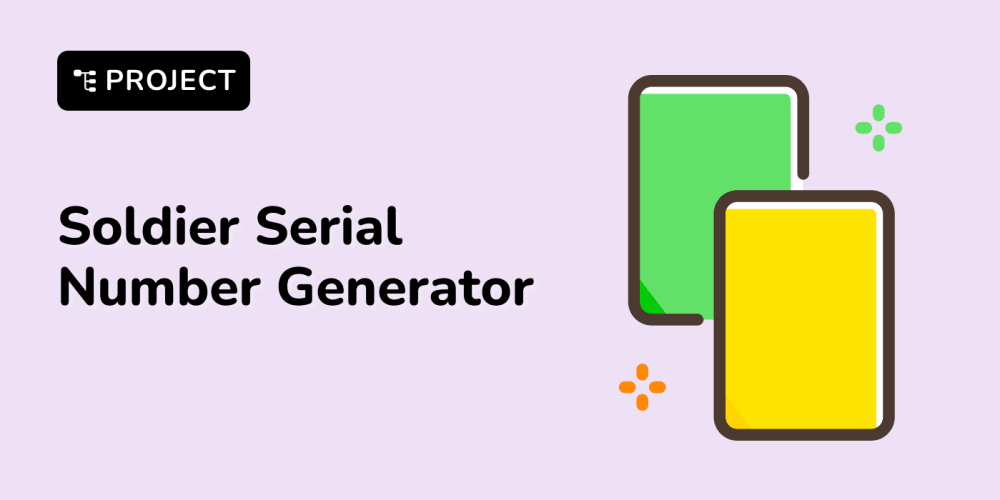Python virtual environments are a great way to manage dependencies for your projects. They allow you to create isolated environments where you can install packages specific to a project without affecting your system-wide Python installation. This blog post will guide you through setting up a Python virtual environment using venv.
Step-by-Step Guide
- Install Python
First, ensure that Python is installed on your system. Most modern Linux distributions, including Ubuntu, come with Python pre-installed. You can check if Python is installed by running:
python3 --version
If Python is not installed, you can install it using:
sudo apt update
sudo apt install python3
- Install python3-venv
To create a virtual environment, you need the python3-venv package. Install it using:
mkdir myproject
cd myproject
- Create a Virtual Environment
Choose a directory where you want to store your project and navigate to it. Then create a virtual environment using the following command:
python3 -m venv .venv
Here, myenv is the name of the virtual environment. You can name it anything you like.
- Activate the Virtual Environment
To start using the virtual environment, you need to activate it. Run the following command:
source .venv/bin/activate
- Install Packages
With the virtual environment activated, you can now install Python packages using pip. For example, to install the requests library, run:
pip install fastapi
The installed packages will be specific to this virtual environment.
- Deactivate the Virtual Environment
When you are done working in the virtual environment, you can deactivate it by running:
deactivate
This will return you to the system's default Python environment.
- Reactivate the Virtual Environment
Whenever you want to work on your project again, navigate to your project directory and activate the virtual environment:
source myenv/bin/activate
Note: This guide is written for Linux/Ubuntu systems. The commands may vary slightly for other operating systems.